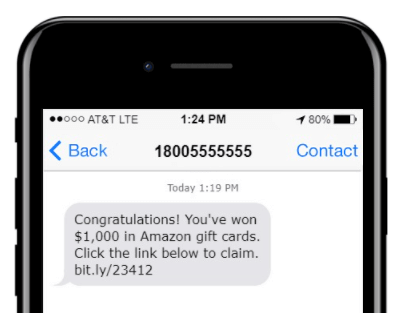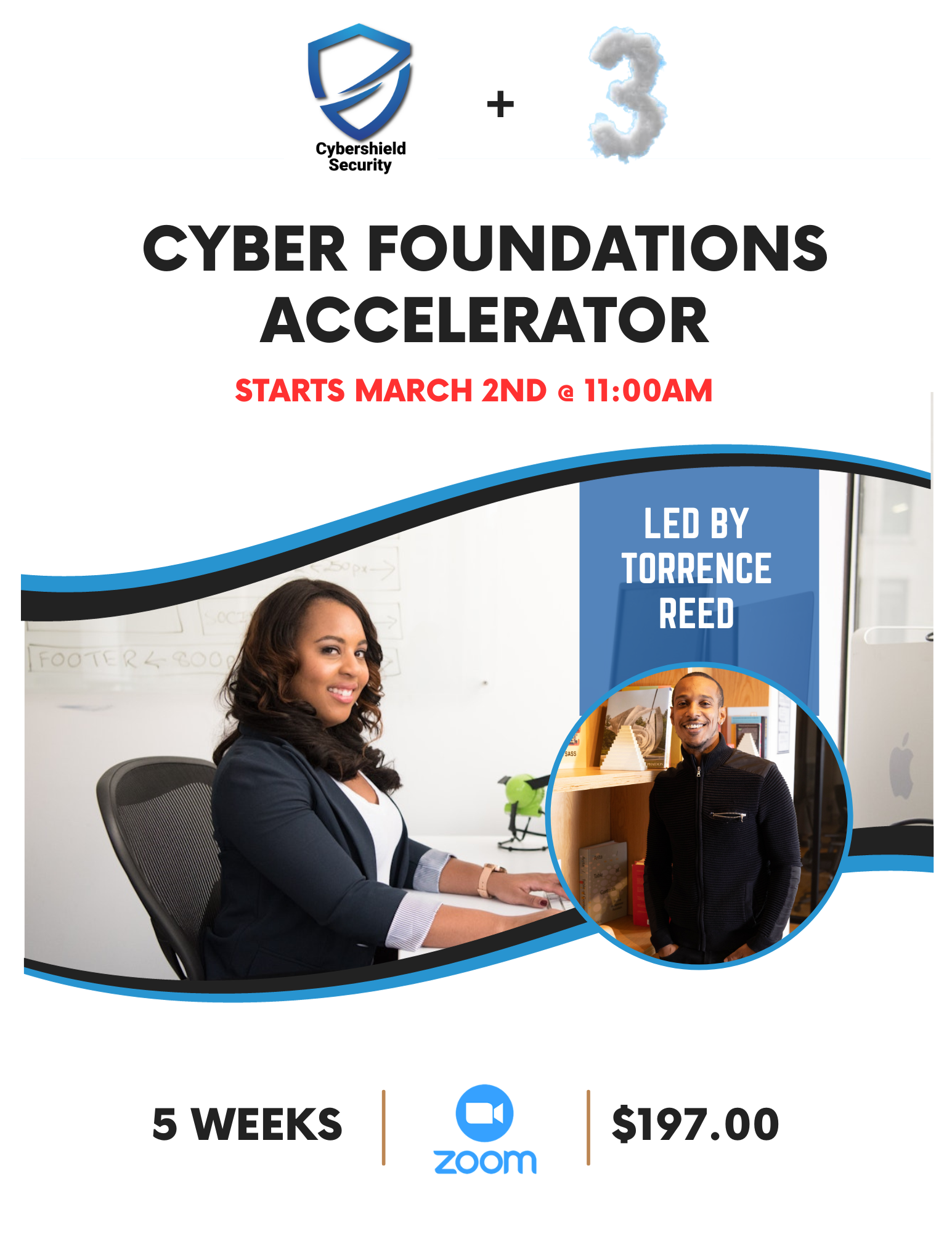Apple Stolen Device Protection

Hackers
Recently Apple released iOS 17.3, which brought some bug fixes and a few new features, like the long-awaited collaborative playlist feature in Apple Music, to your iPhone. The update also introduces a new security feature called Stolen Device Protection, which aims to protect your data if your iPhone is stolen or falls into nefarious hands.
According to Apple, Stolen Device Protection can help protect your accounts and personal information in case your iPhone is stolen. This is an optional feature, but Apple recommends everyone turn it on.
Here's how to enable Stolen Device Protection and what to know about the new security feature.
How to turn Stolen Device Protection on
After you update your iPhone to iOS 17.3, your iPhone should ask you whether or not you want to turn Stolen Device Protection on. If you didn't see this screen, or meant to do it later, here's how to enable the new security feature.
Here are some of the things Apple said you'll need to enter your bio-metric information for in order to change or access when you're in an unfamiliar location:
- Using passwords or passkeys saved in your Keychain.
- Using payment methods saved in Safari that autofill.
- Turning off Lost Mode.
- Erasing all content and settings on your iPhone.
- Applying for a new Apple Card.
- Viewing your Apple Card's virtual number.
- Taking certain Apple Cash and Savings actions in your Wallet, like initiating a transfer.
- Using your iPhone to set up a new device.
Here are some of the things Apple said are protected by Security Delay:
- Turning Stolen Device Protection off.
- Changing your Apple ID password.
- Signing out of your Apple ID.
- Updating your Apple ID account security settings, like adding or removing trusted devices.
- Adding or removing Face ID or Touch ID information.
- Changing your iPhone passcode.
- Resetting all your iPhone's settings.
- Turning Find My off.
1. Open Settings.
2. Tap Face ID & Passcode.
3. Scroll down the menu until you see Stolen Device Protection.
If you already have the feature enabled, it will say On next to Stolen Device Protection. If it says Off, tap Turn On Protection directly below Stolen Device Protection.
Because Stolen Device Protection only protects a handful of settings, you
still have to take steps to protect your other information. For
example, Apple notes that you can still use your iPhone passcode to make
purchases with Apple Pay, so Stolen Device Protection won't totally
protect your finances. While Stolen Device Protection is an optional
feature and doesn't protect everything on your phone, Apple still
recommends everyone turn it on.
Let us know if you need help securing your Apple devices.